Unable to Detect Computer Speakers
If Zync is unable to detect other speakers in the “Get Ready for Your Meeting” window, here are a few troubleshooting tips to resolve the issue:
Liza Marie Casiño
Last Update منذ عام واحد
This feature currently works only in Chrome and Edge. If you're using a different browser, switch to one of these for full functionality.
Switching Default Speakers:
If you're on a supported browser and still encountering issues, try switching your default system speaker.
For macOS:
- Follow these steps to change your sound output: Change the sound output settings on macOS
For Windows:
- Click on the sound icon on the right side of your taskbar.

- Click on the “^” button to see a list of available audio devices.
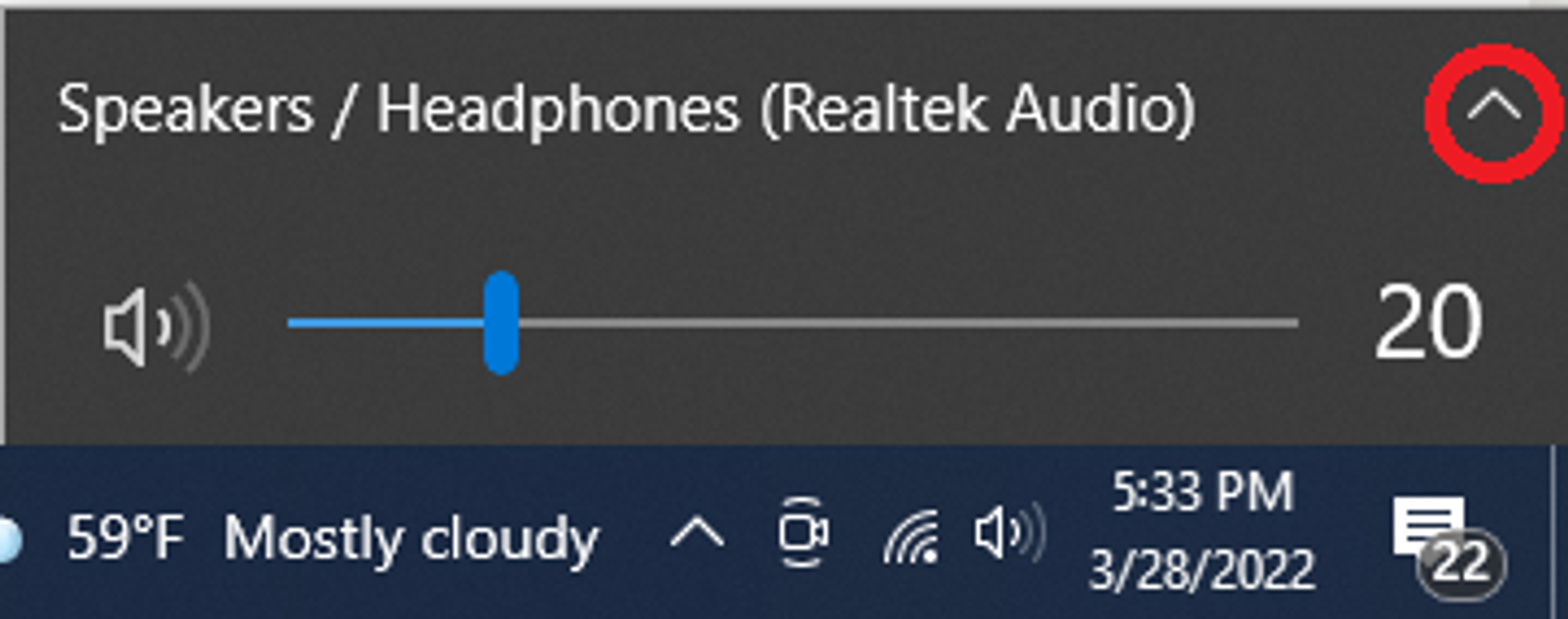
- Select the device you want to use as your output.
If you continue to experience issues, ensure your system sound settings are properly configured and try restarting your browser or computer.

